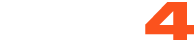General requirements:
- Apple iPhone/iPad running iOS 11 and up
Step by step instructions for broadcasting using an Apple device
- Open Safari on an Apple iPhone/iPad running iOS 11 and up
- Go to https://www.cam4.com/
- Make sure you are logged in.
- Access the menu and tap on "Broadcast"
- Press "Allow" when prompted for access to the camera and mic
- Once the app has loaded, you can:
- Add a status message, tip message and tip goal in the top part of the screen. Don't forget to press "Save" in order for these to be used.
- Switch to a different camera
- Press "Start Broadcast" in order to start a show
- Once a show has started the app shows the following:
- Received token count and Viewer count
- A "stop broadcast" button
- Chat message list
- Chat input
Latest updates
- Landscape support for iPhone X
- Private Show queue - As a broadcaster you now have the ability to either accept or reject a private show request immediately. Docking it to the side temporarily, enables you to wrap up what you were doing before addressing the request.
- Private show settings - These can now be changed within the app.
Troubleshooting
Error messages
message: "Due to new technologies being made available in iOS 11, this app only works on Safari 11 and up. Please update in order to run the app."
explanation: The app only works on Safari iOS 11 and up. This is due to new technologies that have been enabled by Apple on iOS 11. Updating to iOS 11 and then opening https://www.cam4.com in Safari will remove this error.
message: "Please refresh the page and tap "Allow" when asked to access the Microphone and Camera."
explanation: iOS will ask for permission when accessing the camera and microphone of the device. Pressing "Allow" when asked will get rid of this error.